This article applies to Crime Insight version 3.3.4 or later.
Sometimes errors appear on the Errors and Warnings page and it is not possible to fix the error by editing the incident. A user, typically a UCR Program Manager or administrator, can clear these errors so they are no longer shown on the Errors and Warnings page by default.
Note: When these errors are cleared, this means that the incident will NOT BE SENT to the FBI and it will not be included in most reporting.
1. Go to the Errors and Warnings page


2. Filter to the agency in question -- I chose Aurora
3. Find the error you want to hide -- I found an 056 error


4. Click on the "unresolved" word in the status line (see arrow in previous screen shot)
5. Change the status of the error to Dismissed, and enter some meaningful text, and click the Update button
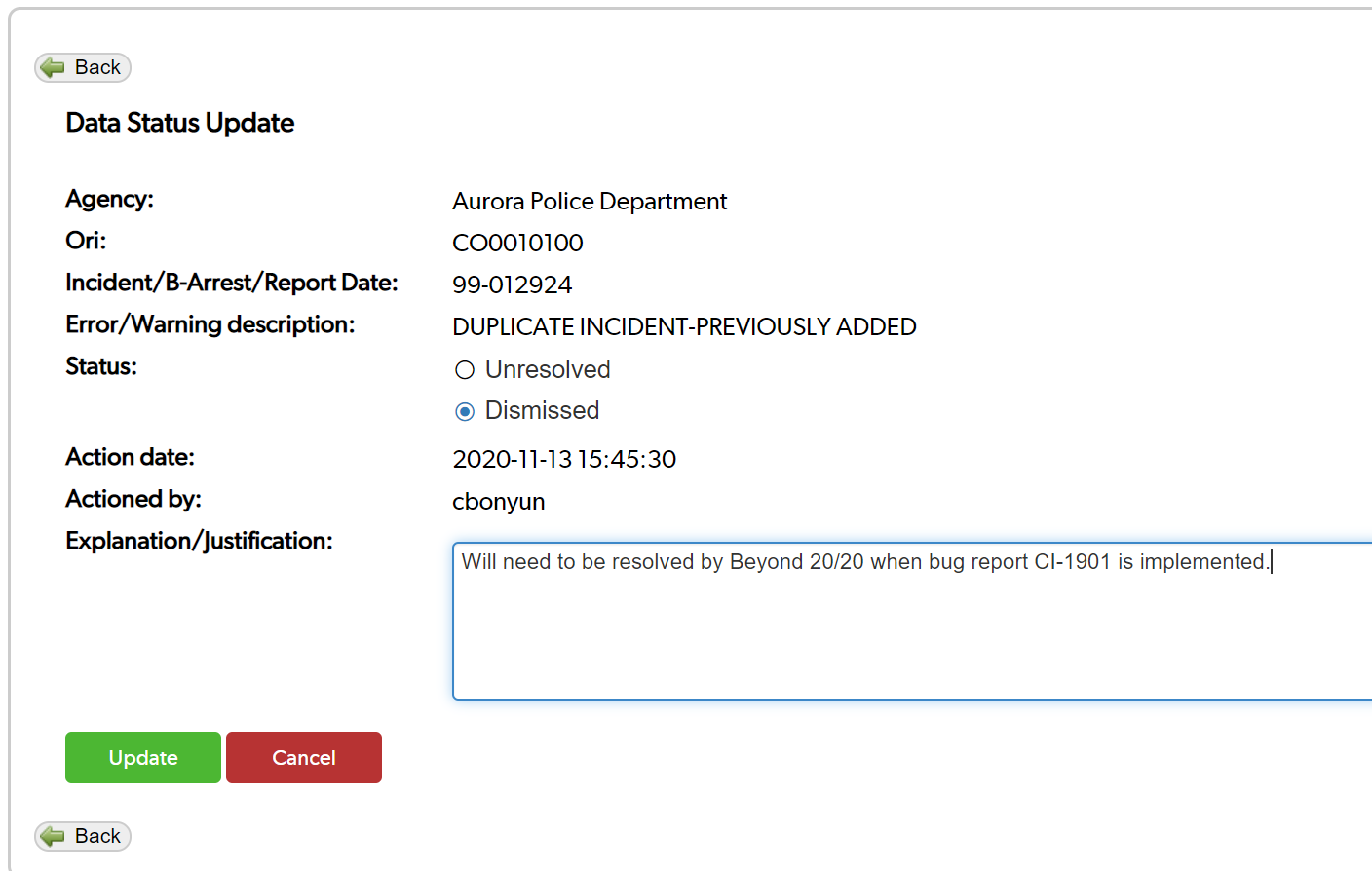
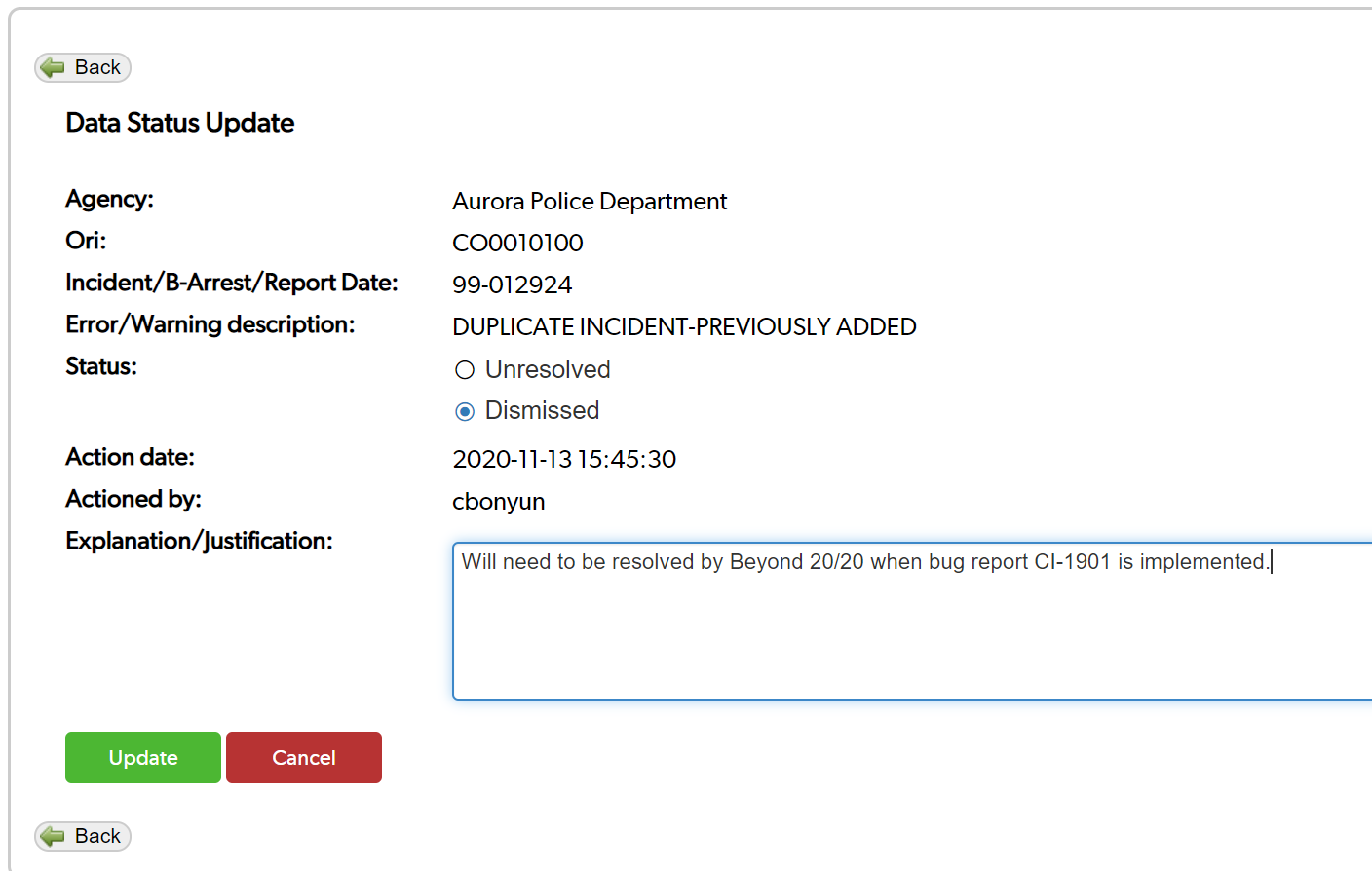
6. Return to the Errors and Warnings page by clicking the Back button
7. You will now see that the error has disappeared
8. But it's not gone forever! You can change the filter to see either just dismissed errors, or even all errors.


9. You can find the error when the filter is changed


